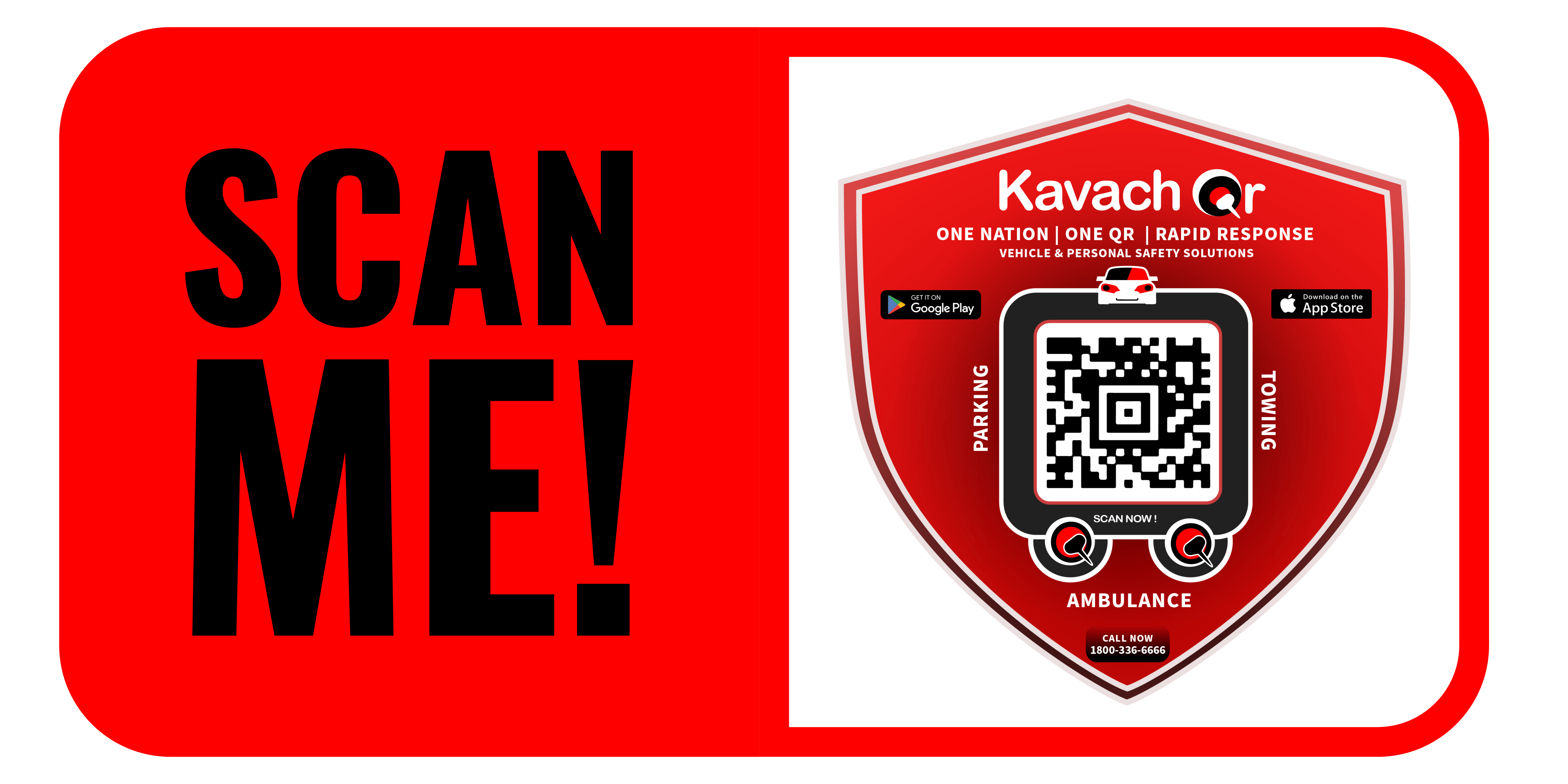Road Safety with Kavach QR: How to Order Kavach QR Sticker
Order Kavach QR
Order Kavach QR: In today’s fast-paced world, where road safety is a growing concern, innovative solutions like Kavach QR are revolutionizing how we manage and access crucial vehicle information. With its simple yet effective QR technology, Kavach QR aims to make roads safer for everyone. If you’re interested in ordering your Kavach QR sticker but unsure how to proceed, worry not! This blog will provide you with a step-by-step guide on how to order your Kavach QR sticker directly from their website.
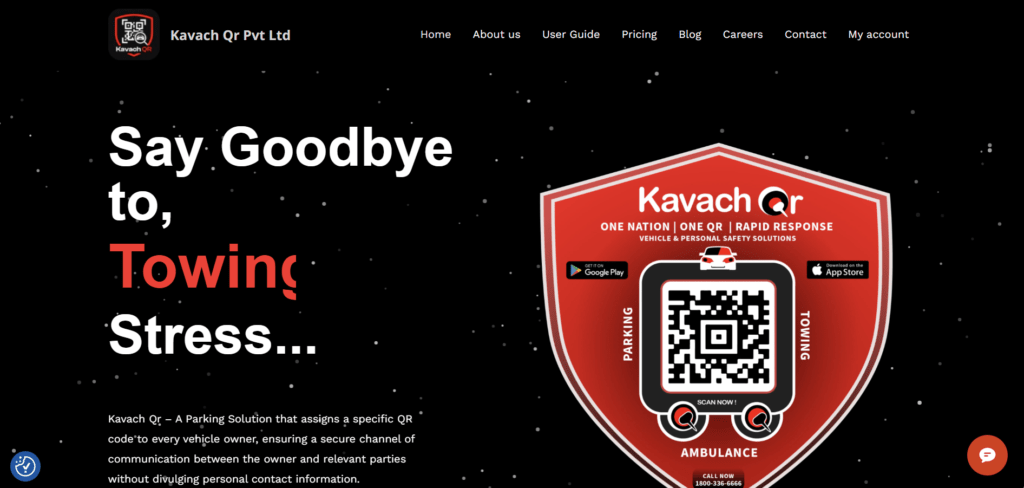
Step 1: Visit the Homepage
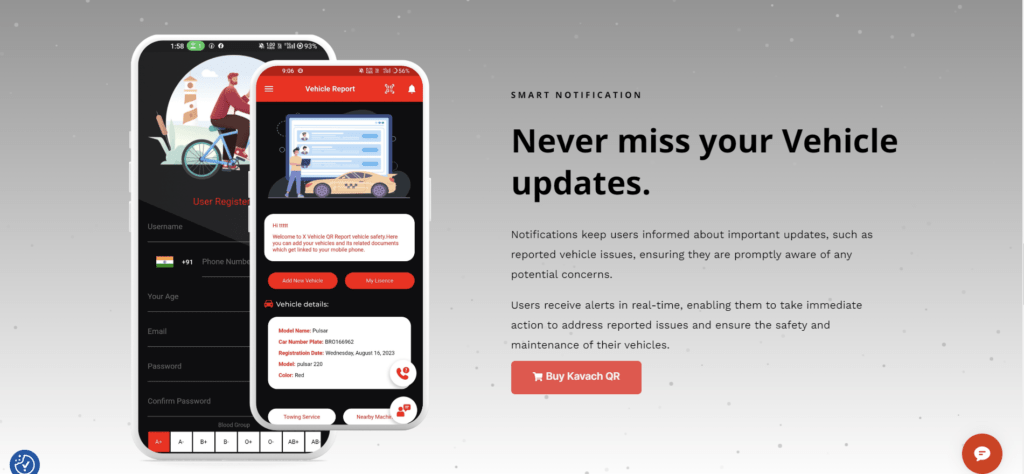
The first step is to order Kavach QR sticker is to visit the official website at kavachqr.com. Once on the homepage, take a moment to familiarize yourself with the features and benefits of Kavach QR.
Click on Button
Step 2: Select the Kavach QR Sticker
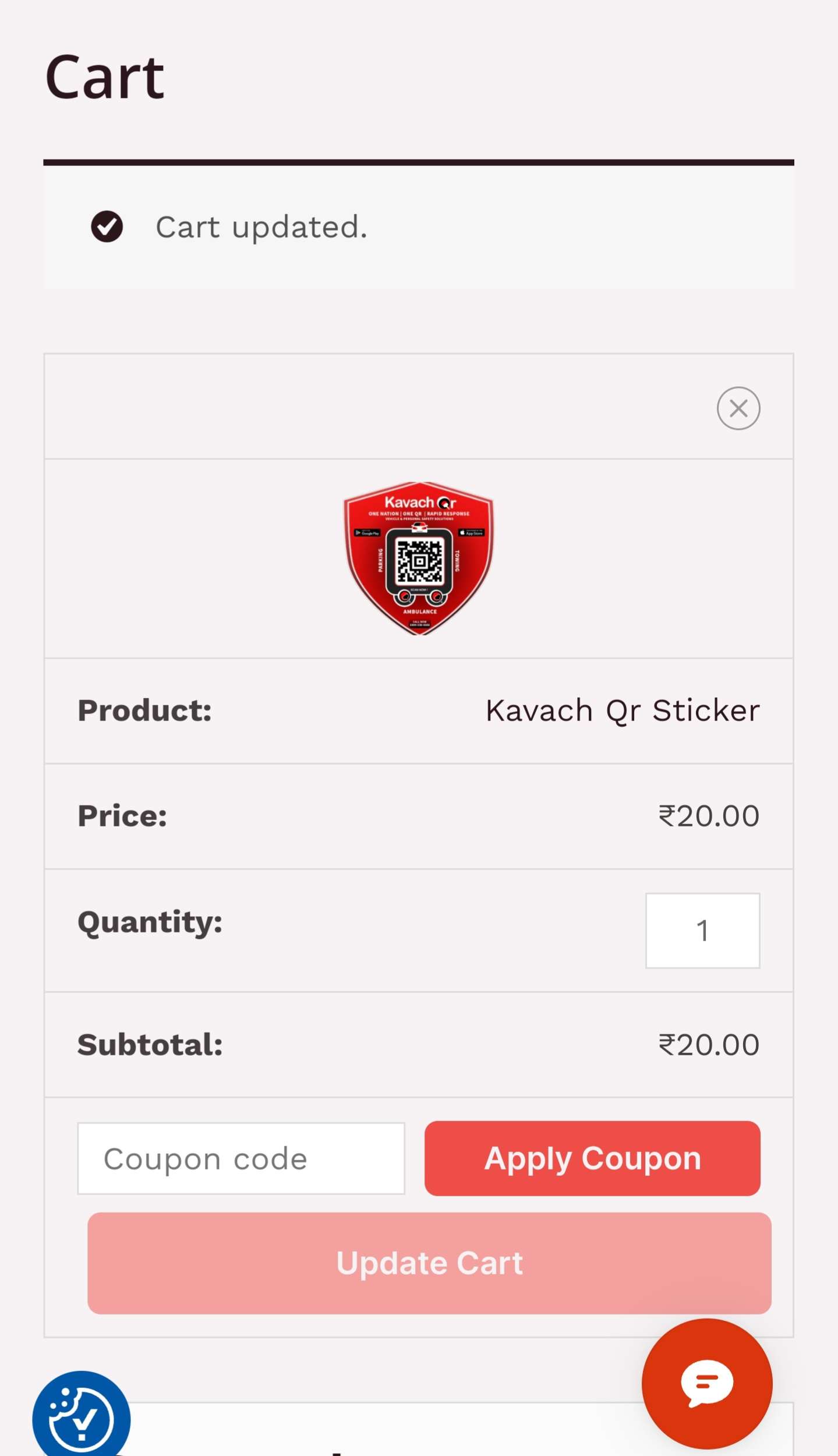
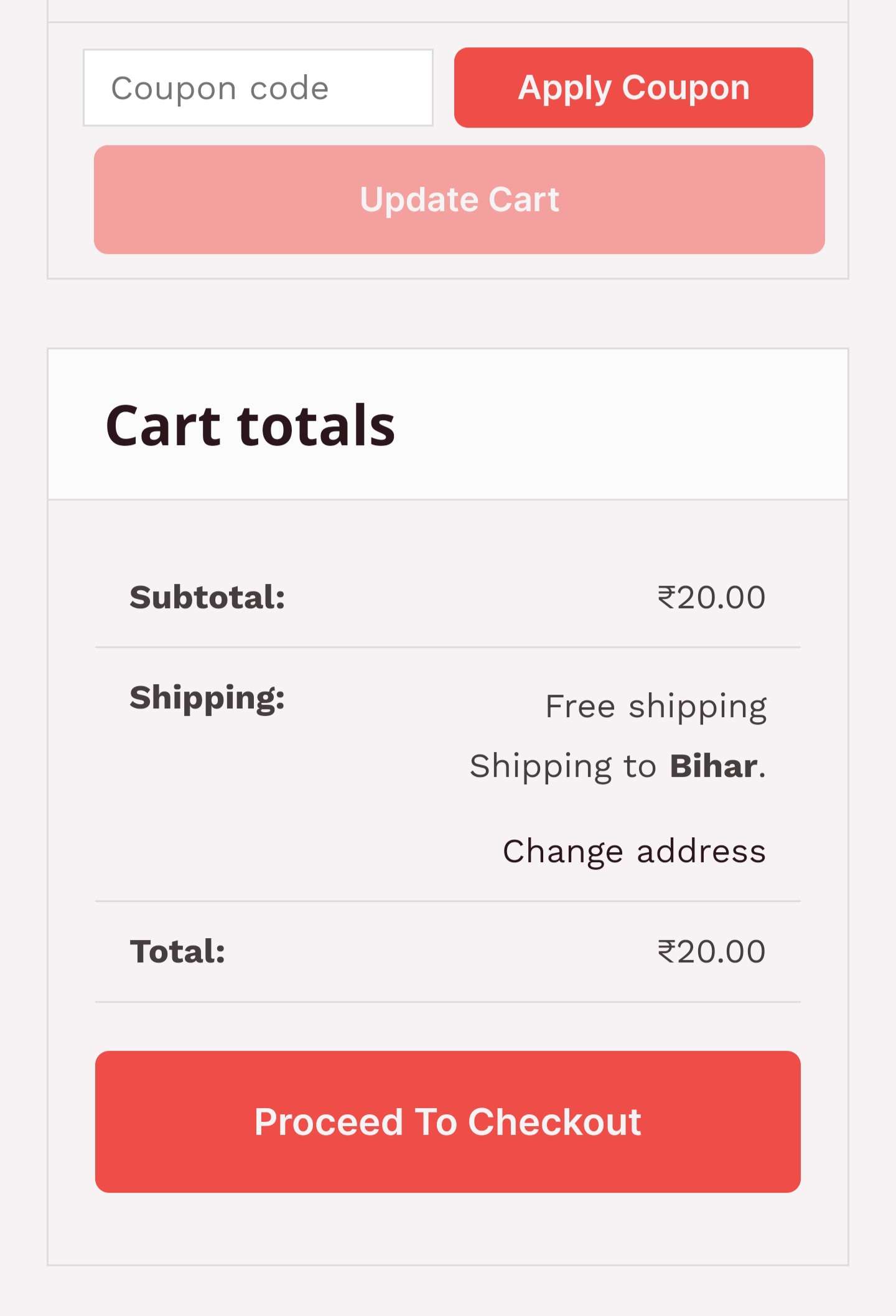
Next, navigate to the products section or the designated area where you can select the Kavach QR sticker. Click on the product to proceed with your order.
Step 3: Choose Quantity
After selecting the Kavach QR sticker, you will be prompted to choose the quantity you wish to order. Whether you need stickers for a single vehicle or an entire fleet, Kavachqr offers flexibility to meet your requirements.
Step 4: Fill in Your Details
Once you’ve selected the quantity, proceed to fill in your details. This typically includes providing your name, contact information, shipping address, and any other required information. Ensure that all details are entered correctly to avoid any delays in the delivery process.
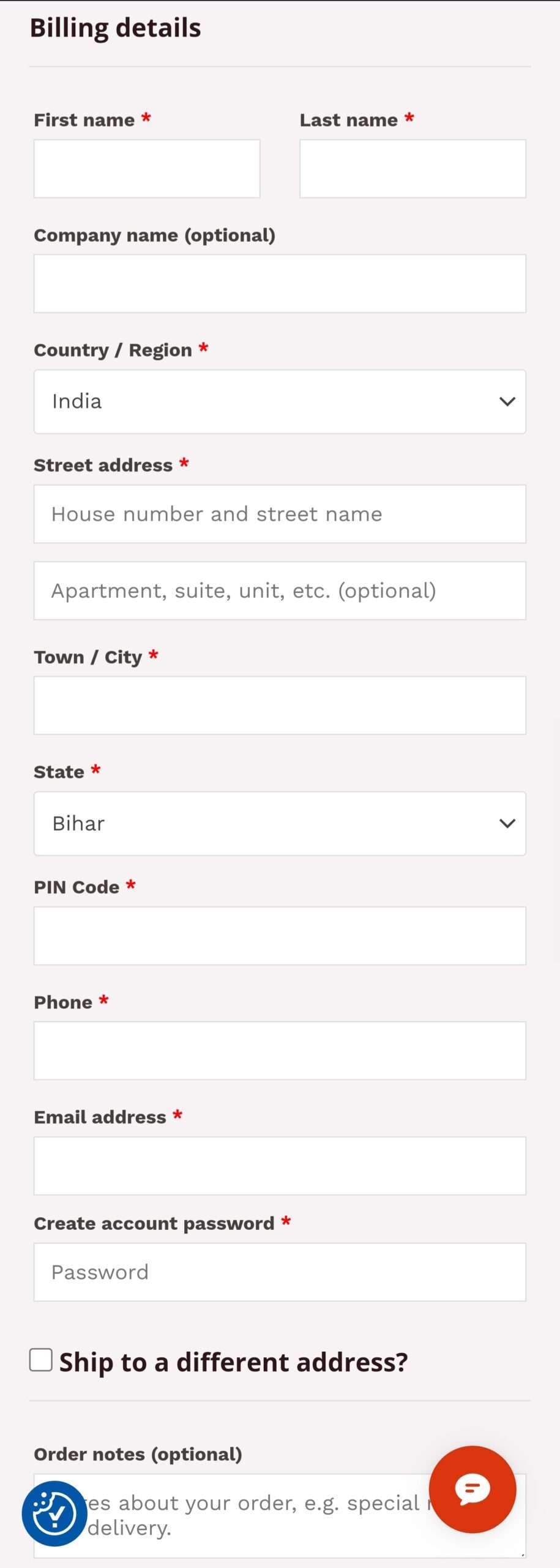
Step 5: Make a Secure Payment
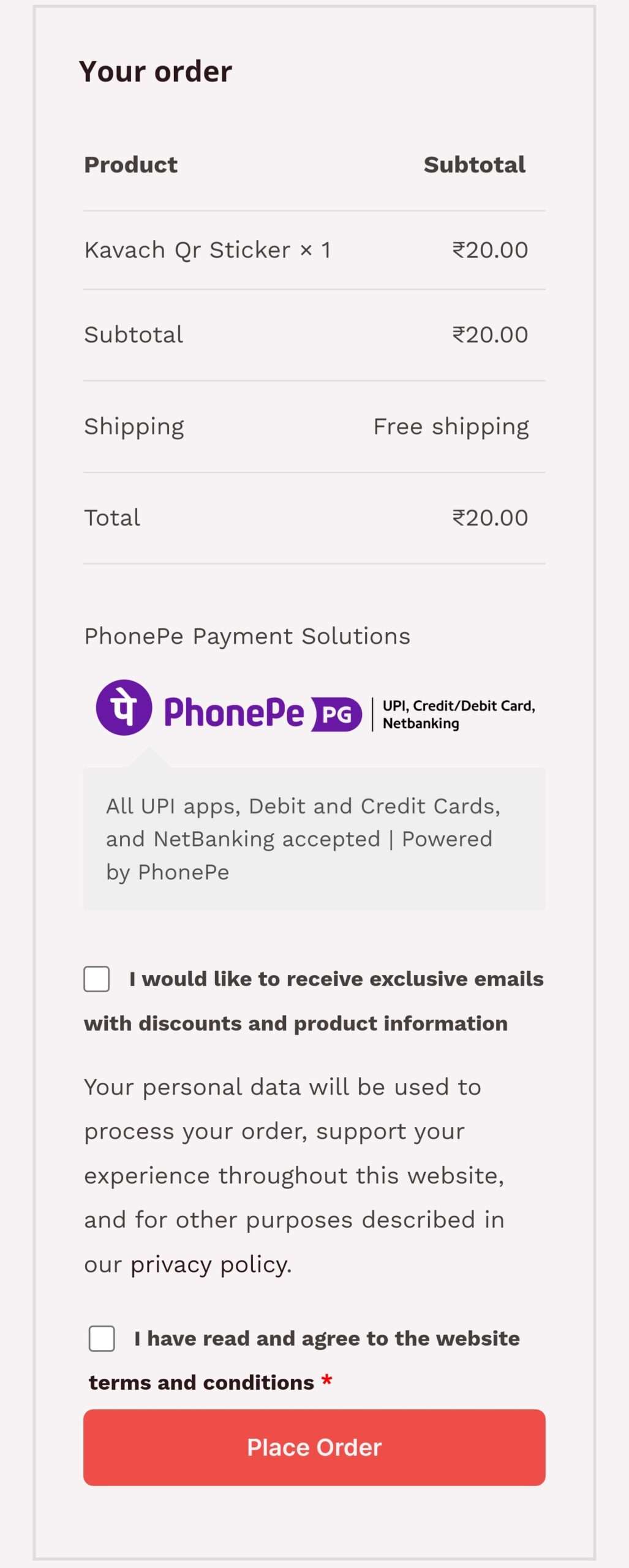
After filling in your details, you will be directed to the payment page. Kavachqr ensures a secure payment process, allowing you to choose from various payment methods, including credit/debit cards, online banking, or digital wallets. Follow the prompts to complete your payment securely.
Step 6: Await Confirmation
Once your payment is successfully processed, you will receive an order confirmation email or notification. This confirmation serves as assurance that your order has been received and is being processed. Sit back, relax, and await the arrival of your Order Kavach QR stickers.
Ordering your Kavach QR sticker is a simple and straightforward process that can be completed in just a few easy steps. By following the guide outlined above, you can ensure that you have the necessary tools to enhance road safety and protect yourself and your vehicles on the road. For more information and to place your order, please visit kavachqr.com today.
In conclusion, Kavachqr is more than just a product – it’s a commitment to making our roads safer for everyone. Take the first step towards road safety today by ordering your Kavach QR sticker and joining the movement towards safer roads.
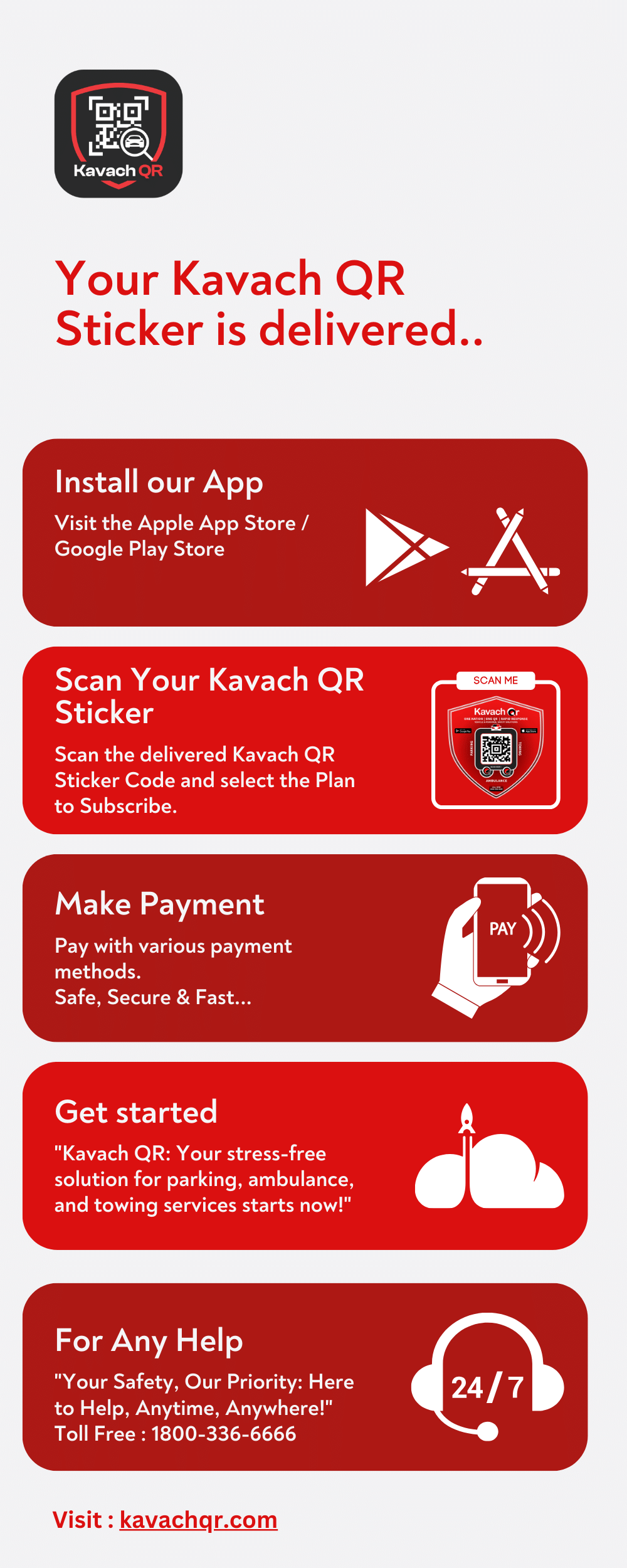
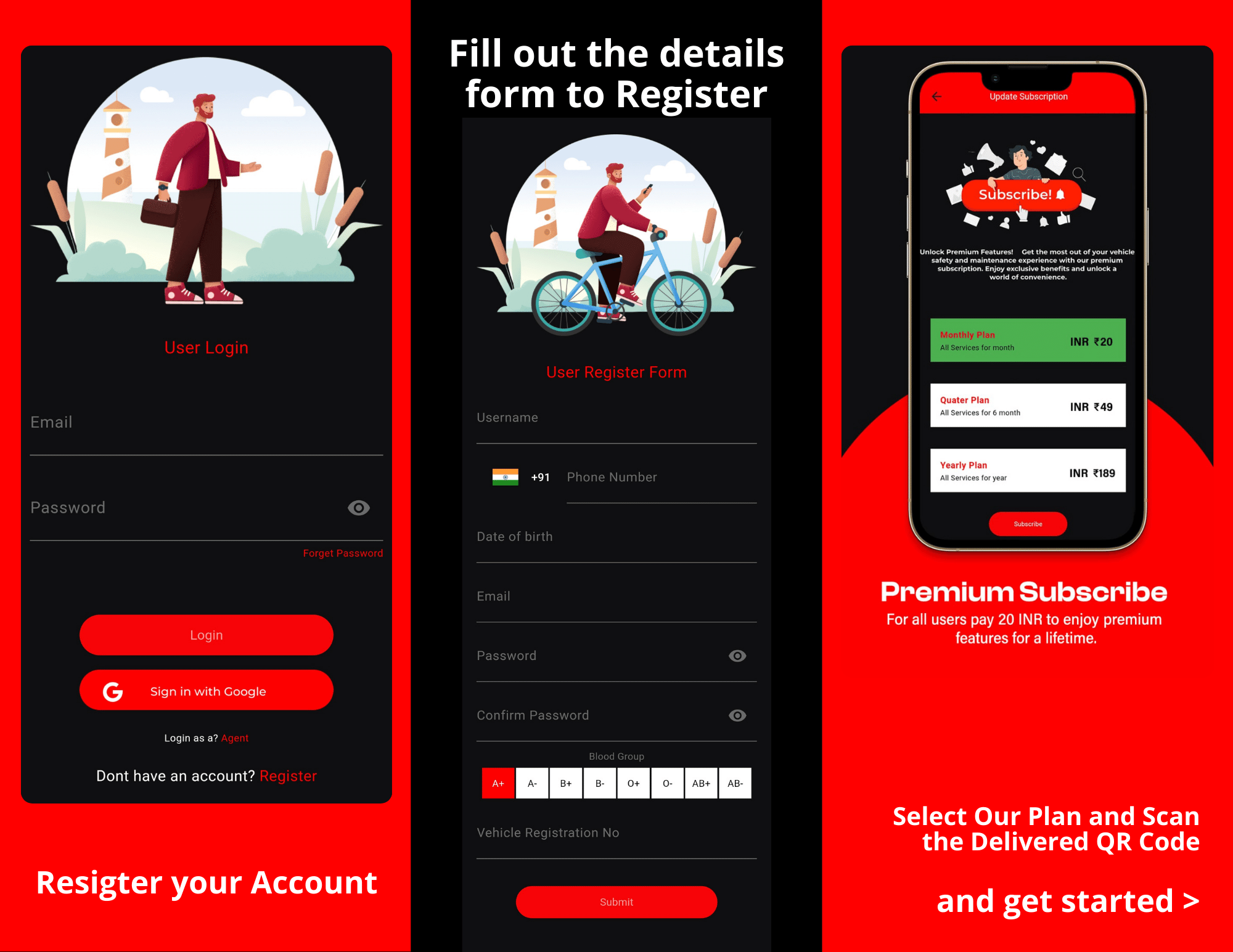
When you receive your Kavach QR code sticker, you are on your way to accessing a comprehensive suite of services designed to enhance your safety and convenience on the road. This guide will walk you through the steps to get started, from installing the app to enjoying the full range of features.
Step 1: Install the Kavach App
First things first, you need to download and install the Kavach application. This app is available for both iOS and Android devices, ensuring broad compatibility with most smartphones. To install the app:
1. For iPhone users:
Open the Apple App Store on your device.
Search for “Kavach” in the search bar.
– Find the app in the search results and click on the download button.
– Wait for the app to download and install.
2. **For Android users:
– Open the Google Play Store on your device.
– Type “Kavach” in the search bar and press enter.
– Choose the app from the list of results and tap “Install.”
– Wait for the app to finish installing.
Step 2: Register a New Account
Once the Kavach app is installed, you need to register an account:
1. Open the Kavach app on your smartphone.
2. Tap on the “Register” button to create a new account.
3. Fill out the registration form with your details, including your name, email address, phone number, and any other required information.
4. Set a strong, secure password for your account.
5. Agree to the terms and conditions and privacy policy after reading them thoroughly.
6. Tap on the “Submit” or “Register” button to complete the registration process.
7. You may be asked to verify your email address or phone number through a verification link or code sent to your email or SMS.
Step 3: Subscribe to a Plan
After registering, you will need to subscribe to a plan to start using the services:
1. Log into your Kavach account if you are not already logged in.
2. Navigate to the subscriptions or plans section within the app.
3. Review the different plans available, focusing on what each plan offers and how they match your needs. Plans may vary by the number of services, coverage, and price.
4. Select the plan that best suits your requirements.
5. Enter your payment details to make the subscription payment. Ensure your payment information is accurate and up-to-date.
6. Confirm your subscription and wait for the confirmation notification or email.
Step 4: Get Started with Kavach Features
With your account set up and your plan subscribed, you can now start using the Kavach services:
1. Parking Service:
– Use the QR code sticker for seamless entry and exit from parking facilities.
2. Ambulance Service:
– In case of an emergency, use the app to request an ambulance.
3. Towing Service:
– If your vehicle breaks down, you can request towing service through the app.
– Provide your location and specify the type of assistance needed.
– Get real-time updates on the tow truck’s location and estimated arrival time.
By following these steps, you can maximize the potential of your Kavach QR code sticker and the accompanying app. The Kavach system is designed to offer convenience, safety, and peace of mind, whether you’re looking for secure parking, in need of emergency medical assistance, or require towing services. Remember to keep your app updated for the latest features and improvements, and don’t hesitate to contact Kavach customer support if you have any questions or need assistance.